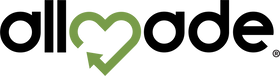A Screen Printing Class Part 1 - Creating Art and T-Shirt Selection w/ Erin Moore
In our latest video series, Erin Moore, co-owner and screen-print expert, from Barrel Maker Printing (and one of Allmade's founders) is breaking down step by step how to screen print on the canvas of your choice.
In part 1 of this series, she'll show you the process of taking a design idea from an image on the computer to a printable vector graphic.
Here are our notes from her video!

Part 1: Creating Art (00:25)
Logos are made to be printed. It can be words, texts, images . . . if you can imagine it, you can print it! Printing on t-shirts is a little different than printing something on a piece of paper and sticking it on the wall. When you print on a t-shirt, it communicates how it feels on the body.

Part 2: Make Your Plan (01:15)
You will need some design software. There are free options online, as well as Illustrator and Photoshop. Find a program that works best for you! Design your image, play with color, and make it unique! Keep in mind what ink you're going to use and how it will lay down on the shirt. Also keep in mind where you're going to place it on your shirt. Just a chest print, or on the back? Maybe you'll want to print on the sleeve and even an inside tag. Keep all of these things in mind as you're creating your design.

Part 3: Reconstructing Your Designs (02:21)
When you have your image ready to get printed, we're first going to start with deconstructing your image and break it down into all of its separate colors. Each one of those colors, we're going to translate into a screen or a stencil.
Once you have all your screens, you will take them out to your press and line them up to so when you pull each screen down, they line up and magically to reconstruct your design.

Part 4: Color Separation (3:09)
Open your design on the computer, separate it into individual colors to print out onto films to take into the dark room. For this example, Erin had a Rastor image that she vectorized and placed into Illustrator.
She separates the colors into their own layers, so there's only one color printed on each screen. She then puts them on a template so they have their registration marks printed around it. She has the Pantone color listed along with where the image is being printed, the t-shirt brand, and/or whatever else works for your shop. Send that to the film printer to be printed!
Do this process for each different color. You can toggle off each layer, so one color shows up so you can send it to the printer.

Part 5: Registration Marks (06:04)
Registration marks are used to align all of the screens together on the press. These marks will be above and below your image and will guide you in placing each different screen in the same place. Because they are in the same place, as your image moves around the press, you layer each color on the exact spot it needs to be.
At 07:00, Erin walks you through the steps of using Illustrator to create a registration mark.

Part 6: Printing on Films (08:25)
You are going to print each color from your design on its own film. The color will be converted to a very dark black. You will do this so that part of your design will block light.

Final: The Canvas (10:52)
Allmade shirts are great for screen printing, as they have such a smooth surface. Erin explains how our shirts are a superior product, not by just what they're made from, but how they're made. (11:27)
Tune in next week, where Erin talks to us about screens and emulsion! Subscribe to our youtube channel HERE.